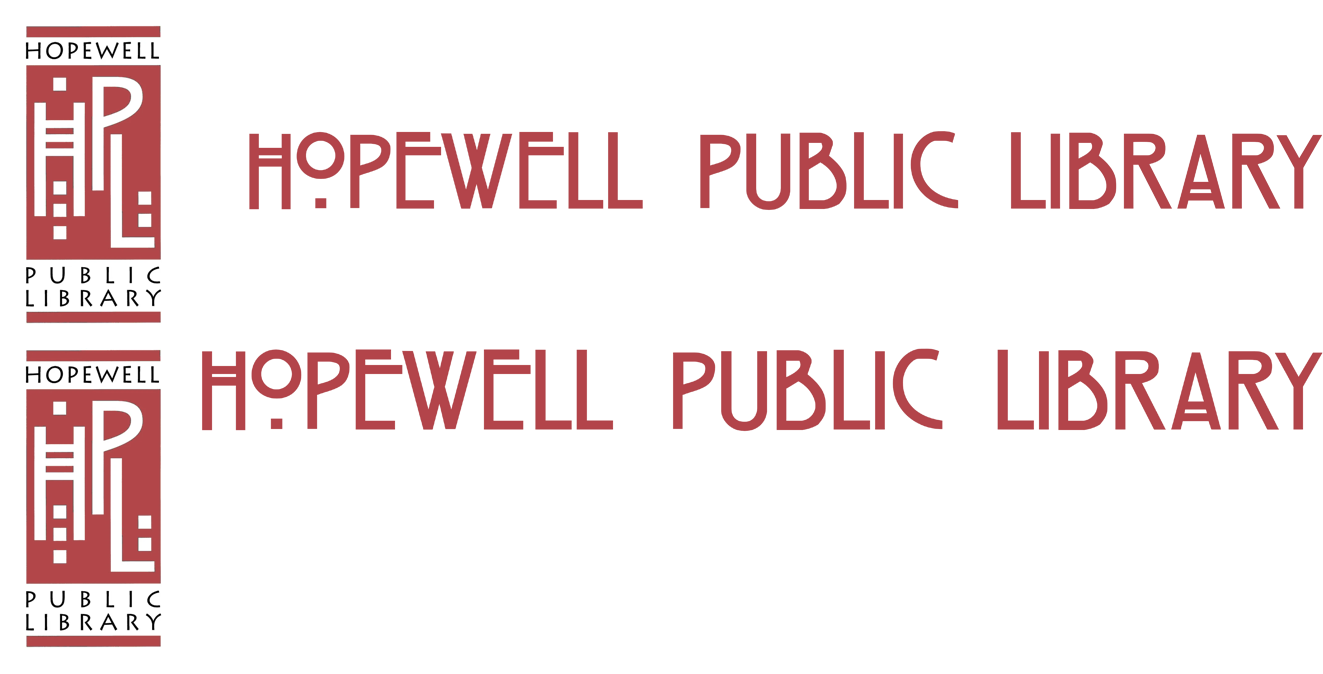Using the Online Catalog
The HPL’s Online Catalog allows patrons to browse the Library’s physical items (books, DVDs, etc.). It can be accessed here.
You do not have to log in to search for materials. To search:
- Type your search terms (e.g., “Mark Twain”, “Historical fiction”, or “War and Peace”) into the “Search” box at the top of the screen. Then, hit “Go”.
- If your search returns too many results, click the “Search” pull-down menu and select “Title”, “Author”, or “Subject” and hit “Go”. Only for books with the Title/Author/Subject you selected.
– Alternatively, you can also click the filters on the left sidebar to narrow your search.
- To place an item on hold, so that you can pick it up at the front desk, hit the “Place hold” link. You will be prompted to log in.
– If you have forgotten your password, you can reset it using the “Forgot your password?” link.
– If you have forgotten your username, contact the library and we can retrieve it for you.
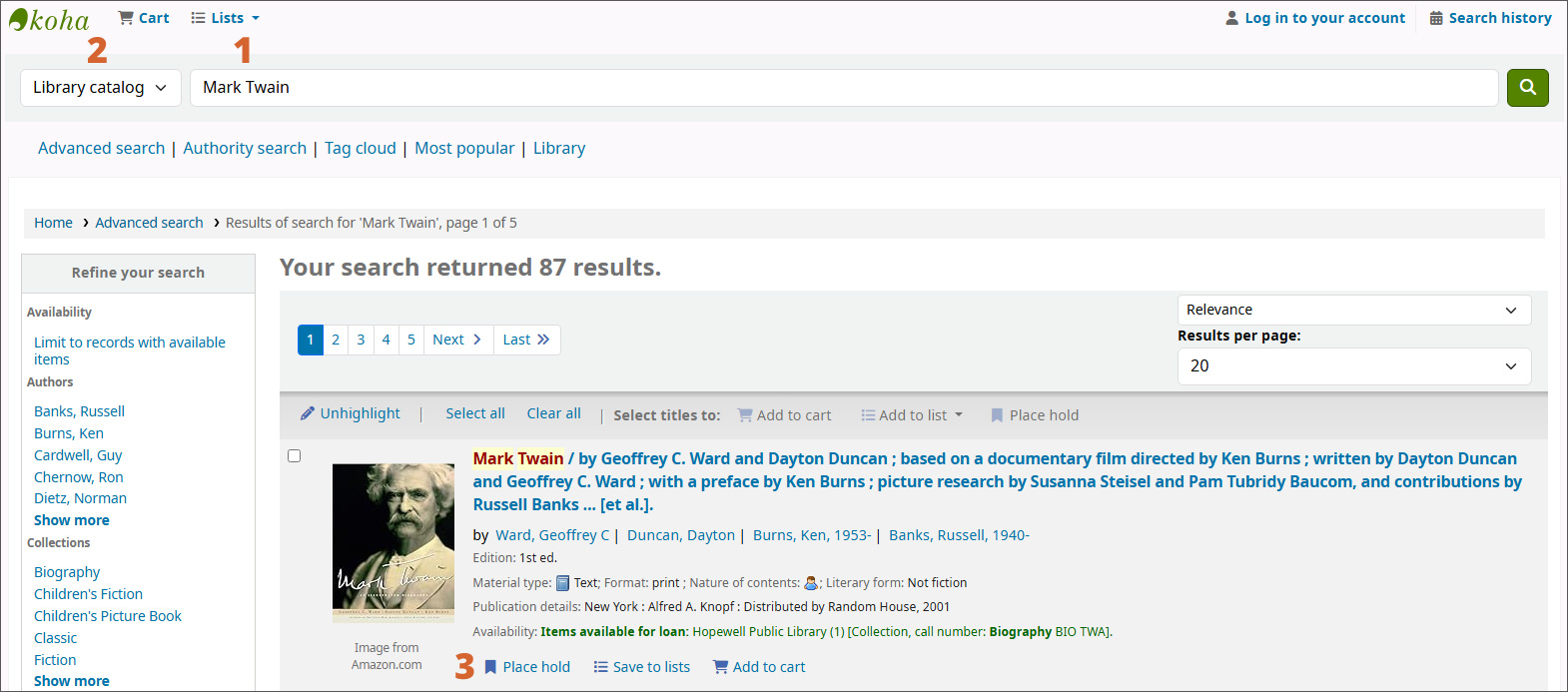
Using E-books and E-audiobooks
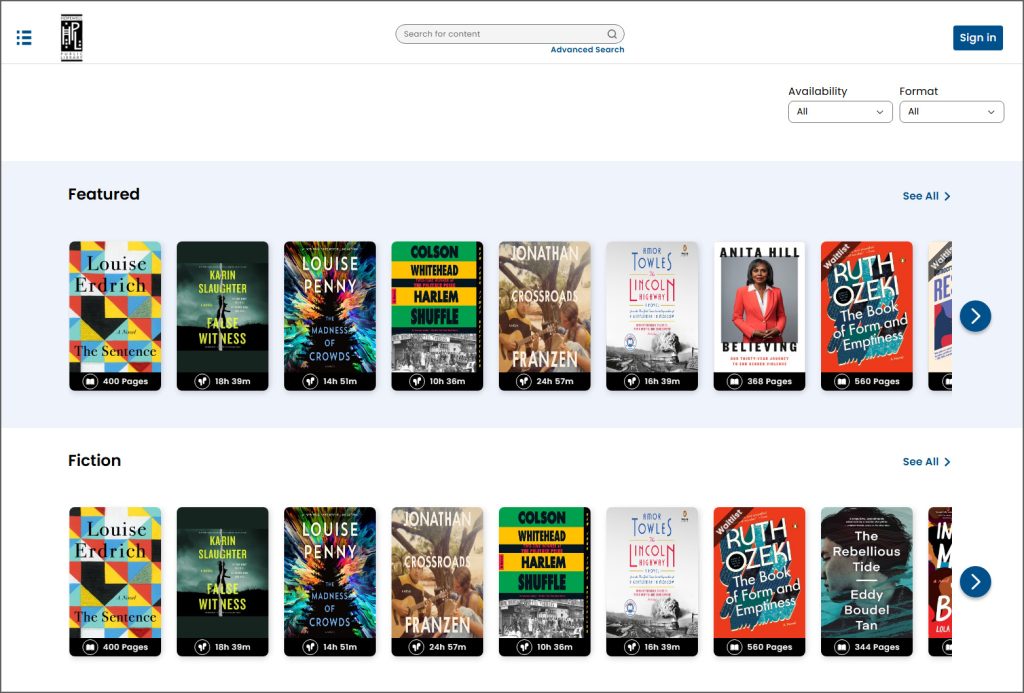 The Hopewell Public Library uses the Boundless digital media library to provide patrons with digital access to e-books and e-audiobooks. Books can remain checked out for 14 days and then will be automatically returned.
The Hopewell Public Library uses the Boundless digital media library to provide patrons with digital access to e-books and e-audiobooks. Books can remain checked out for 14 days and then will be automatically returned.
- Visit the HPL E-Book Catalog to browse the selection
You can check out and read books both online on a computer (using the website in your browser), and on portable devices with the free Boundless app (available for Apple iOS, Android, and Kindle Fire). For more information:
- See Baker & Taylor’s Help and Training page.
Accessing Books Online in a Browser
Check Out Books Online Visit the HPL E-Book Catalog
- Select See All within a section to browse it, or the Browse by Subject tab to browse by categories.
- Choose your book by clicking on it
- Click Checkout on the book screen
- Enter your library card number and check out the book
Read Books Online
- Visit the HPL E-Book Catalog
- Click “Sign In” (top right) to log in with your library ID number (the full 14 digits)
- Click “My Shelf” from the drop down in the top left corner.
- The book listing includes the due date and number of days remaining (the book is automatically returned)
- Click on the book to read the selected book in your browser
- Boundless opens a new browser page to read your book online
- Click on the left or right margins to move through pages
- Click in the margin to show the left or right arrows and then tap on the title bar at the top of the screen to show the menu, to navigate in the book, set bookmarks, etc.
(The book screen remains open in the original browser page)
Accessing Books on Your Device
Download the Boundless App
- Go to the app store for your device (Google Play for Android, App Store for Apple iOS, Amazon Apps for Kindle)
- In the app store, download the Boundless app to your device. (This may require entering your device password, as usual for new downloads.)
- Open the Boundless app on your device
- Search on and select the library name: “Hopewell Public Library”
- Tap “Library ID” and enter your Library ID number
- Tap “Sign In”
- You then can browse the catalog, or download and read your books
Check Out Books on Your Device
- Open the Boundless app on your device
- Tap “Library” or “Browse” on the bottom menu bar
- Tap on a book to select it
- Tap Checkout to check out and download the book
Read Books on Your Device
- Open the Boundless app on your device
- Tap My Shelf on the bottom menu bar
- Tap Checkouts
- Tap Download to download the book or Read Online to read without downloading
- Tap or swipe left or right to move through pages, or scroll from beginning to end
- Tap in the middle of the page for the book menus. (Menu includes bookmarks, highlights, table of contents, etc.)